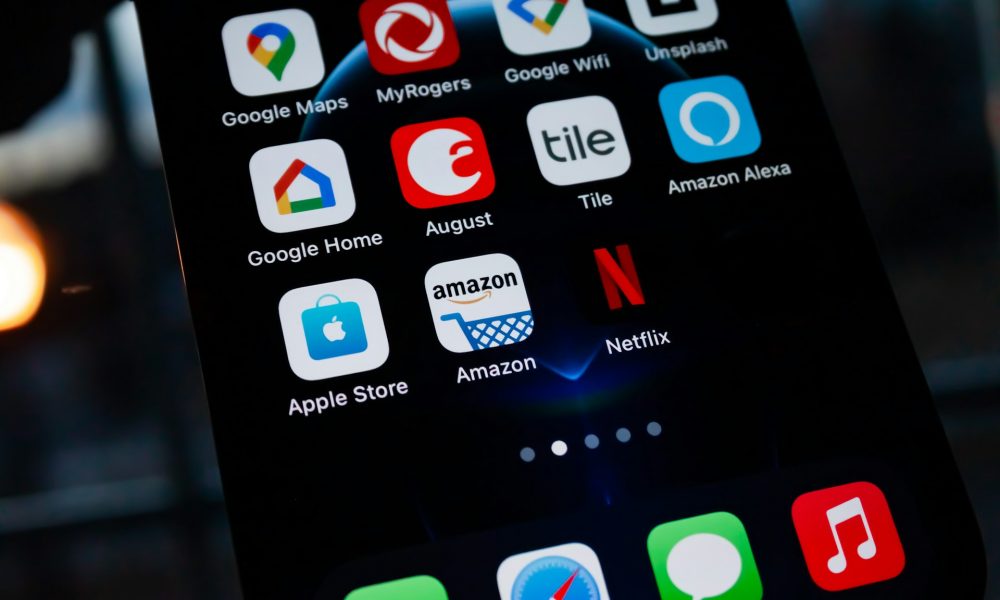The Cancel your Netflix subscriptionis actually quite simple – at least if you know the right steps.
Whether you need a break from streaming, want to switch to another provider, or want to save money, we’ll guide you through the process step by step. We will show you how to avoid possible pitfalls and what you should pay attention to after termination to ensure that nothing unplanned happens.

Image from Unsplash @James Yarema
Cancel Netflix: It’s that easy to end your subscription
Using Netflix no longer fits into your plans? Don’t worry – canceling your subscription is easy and hassle-free.
Whether directly via the Netflix website or through third-party providers, we’ll show you step by step how to get rid of your subscription quickly.
Cancel directly via the Netflix website
- Log in: Open the Netflix website and log in with your credentials.
- Access account: Click on your profile picture in the top right and select “Account”.
- Cancel membership: Under the “Membership and Billing” section you will find the “Cancel Membership” option. Click on it.
- Confirm cancellation: Review the details and complete the cancellation.
- Confirmation received: After cancellation you will receive a confirmation email. Keep this as evidence.
Cancel Netflix subscription through third-party providers
If your subscription was taken out via Google Play, the Apple App Store or MagentaTV, cancellation takes place via the respective service:
- Google Play Store: Sign in to the Play Store, go to Subscriptions, select Netflix, and click Cancel Subscription.
- Apple App Store: Open iOS Settings, tap your Apple ID, select Subscriptions, find Netflix, and tap Cancel Subscription.
- MagentaTV: Cancel your Netflix subscription directly in the Telekom customer center.
Cancel Netflix: This is how it works on iPhone and iPad
If you manage your Netflix subscription on an iPhone or iPad, cancellation is often done through the Apple App Store.
This means that the subscription is not managed directly via the Netflix website, but rather via the settings of your Apple account.
How to proceed:
- Open settings: Open the Settings app on your iPhone or iPad.
- Call up Apple ID: Tap your name at the top to open your Apple ID details.
- Manage subscriptions: Scroll down and select “Subscriptions.”
- Select Netflix subscription: You will see Netflix in the list of subscriptions if you have taken out the subscription via the App Store. Select it.
- Carry out termination: Tap “Cancel subscription” and confirm the cancellation. Your subscription will remain active until the end of the period already paid for.
- Confirmation received: You will receive confirmation of the cancellation by email. You should keep these in case there are any discrepancies later.
Netflix: These are the current cancellation periods
Netflix is known for its flexibility, and this is also reflected in its cancellation periods.
The streaming subscription can be canceled at any time without having to comply with a fixed notice period. However, you should pay attention to a few details so that the cancellation goes smoothly and you know when your subscription ends.
- No notice period: Netflix subscriptions are flexible on a monthly basis. You may cancel your subscription at any time, and cancellation will be effective at the end of the current billing cycle. This means: If you cancel in the middle of the month, you still retain access to all content until the end of the current month.
- Monthly billing: Since Netflix doesn’t require you to pay in advance for several months, you only pay for the current month. There is no prorated refund if you cancel early. So cancel in good time to avoid automatic renewal.
Reactivate your Netflix account without any effort
If you decide to continue using Netflix after cancellation, your account will be saved for up to ten months. During this time, you can reactivate your subscription at any time with one click and your profile including watchlist and settings will be applied as usual.
With this flexible regulation, Netflix makes it particularly easy for its users to cancel their subscription or restart it if necessary – without any stress or long waiting times.
Alternative to cancellation: How to save when using Netflix
If you’re thinking about canceling your Netflix subscription because it seems too expensive, there are alternatives that can save you money without giving up your favorite shows and movies. Here are some tips on how to optimize your subscription and make it more affordable.
1. Switch to a cheaper subscription model
Netflix offers various subscriptions that differ in price and performance:
- Basic subscription: For individuals who don’t need 4K. You stream in standard quality on one device at the same time. This model currently costs less than the standard or premium subscriptions.
- With advertising: Netflix has introduced a cheaper subscription model that includes occasional advertisements. Ideal if you can live with a few interruptions.
2. Share your Netflix account
Netflix allows you to create multiple profiles in certain subscriptions. Especially when Standard- or Premium subscription Multiple people (e.g. family members) can stream at the same time. Share the costs to reduce monthly expenses. However, please note Netflix’s current rules on account sharing use, especially outside of a household.
3. Pause Netflix instead of canceling it
If you’re currently using Netflix less, you can’t “pause” your subscription right away, but you can cancel it and reactivate it at a later date. Your profile with watchlist, favorites and history data remains saved for 10 months. This means you only pay when you actively use the service.
4. Use of shared household or family accounts
Netflix encourages usage within a household. Consider whether it makes sense to share a subscription with family members. However, check whether all users live in the same household to avoid additional costs due to account sharing.
5. Use streaming services alternately
If you have subscribed to multiple streaming services (e.g. Disney+, Prime Video), you can subscribe to them alternately. Use Netflix one month and pause it the next. This means you never pay for multiple services at the same time.
6. Try free alternatives
For everyone who loves films and series, there are also free streaming services with advertising (e.g. Pluto TV, Joyn). While these are not as extensive as Netflix, they can be a temporary alternative.
FAQ – Cancel Netflix
How can I cancel my Netflix account?
Canceling your Netflix subscription is very easy and works directly via the Netflix website.
You simply have to log in with your access data, select your profile and click on the “Cancel membership” option under “Account”. Netflix will then guide you through the cancellation process. If you pay through third parties such as the Apple App Store or Google Play, you must cancel through those platforms.
You can find detailed instructions in the respective app.
How quickly can Netflix be canceled?
Netflix is incredibly flexible because there are no fixed cancellation periods. This means you can cancel your subscription at any time. However, your cancellation will only take effect at the end of the current billing period. This means that you can continue to use the service until then, even if you have already canceled.
How can I unsubscribe from Netflix?
If you don’t want to cancel Netflix completely, but at least want to pause it, you can simply stop the automatic renewal.
This can also be done via the “Account” section on the website or in the app. Select “Cancel Membership” and your account will remain active until the end of the billing cycle. You can then reactivate it at any time without losing your profiles or watchlists.
How long does my Netflix subscription last?
The exact expiration of your Netflix subscription depends on your billing date.
After cancellation, you can continue to use Netflix until the end of the paid month. You can easily find the current billing cycle by logging into your account and looking in the “Membership and Billing” section. Your next payment or end date will be there.
How do I cancel Netflix?
Cancellation works in just a few steps:
- Log in: Sign in on the Netflix website or app.
- Access account: Click your profile picture and then click “Account.”
- Cancel membership: Under “Membership and Billing” you will find the option to cancel.
- Confirmation: Follow the instructions and confirm the cancellation. You will receive a confirmation email.
Important: If you took out your subscription through a third-party provider, you must cancel it directly there (e.g. via Google Play or Apple).
Can you cancel Netflix over the phone?
No, Netflix does not offer the option to cancel your subscription over the phone. All cancellations must be made online via the Netflix website or, if completed through a third party, via the relevant platform. However, telephone customer support can help you with any questions or problems regarding cancellation.